People still find it difficult to turn on the auto ads on their Google Adsense account, I'll put you through on how to turn on the auto ads.
The new auto ads by google are very cool, you don't need to create an ads unit and start placing the code everywhere on your website, all you need to do is copy your publisher code and paste in on your HTML website and switch on the auto ads, and yeah google will do the stress for you and place the right ads in the right place on your website.
How to switch on your auto ads on your Adsense account
Firstly, you need to log in to your AdSense account: https://www.google.com/adsense/
After you have successfully logged in, on the left side of your control panel, click on ads, and then overview.
You'll see your website shown and on the right side on the control then, you'll see a pen tool next to your website, click on it to edit the settings of auto ads.
When the settings have successfully opened, at the top right corner of the settings panel, you'll see Auto ads, switch it on to make ads show on your website.
They are other settings too there like:
Ads preview which is located on the left side of your ads setting panel: the way your ads will look like on your website, you can delete any ads you don't want in a particular place on your website.
Ads format
In-page ads which is located on the right side; this kind of format shows ads in between pages and also article, if you switch it on, you'll start seeing ads between posts. The same goes for matched content.
Anchor: This is kind of ads you'll see which slide down from the top of your website or at the bottom which slides up. anyone can slide it back up or down by clicking the arrow button located at the same top/ down.
Vintage: this kind of ads only pops up when you open a page or article on a website.
Ads load: Google has given the option for you to reduce the number of ads you want to show on your website, you can make it max or min, depends on what you choose if you choose the minimum , fewer ads will display and if you choose maximum, more ads will display.
There is also page exclusion, you can add a link to a page or anywhere on your website you don't want ads to show, google will kindly remove it, just copy the link to the page and paste it on the page expulsion option.
After all the settings, now click on save. Your website will be switched on and ads will start displaying.



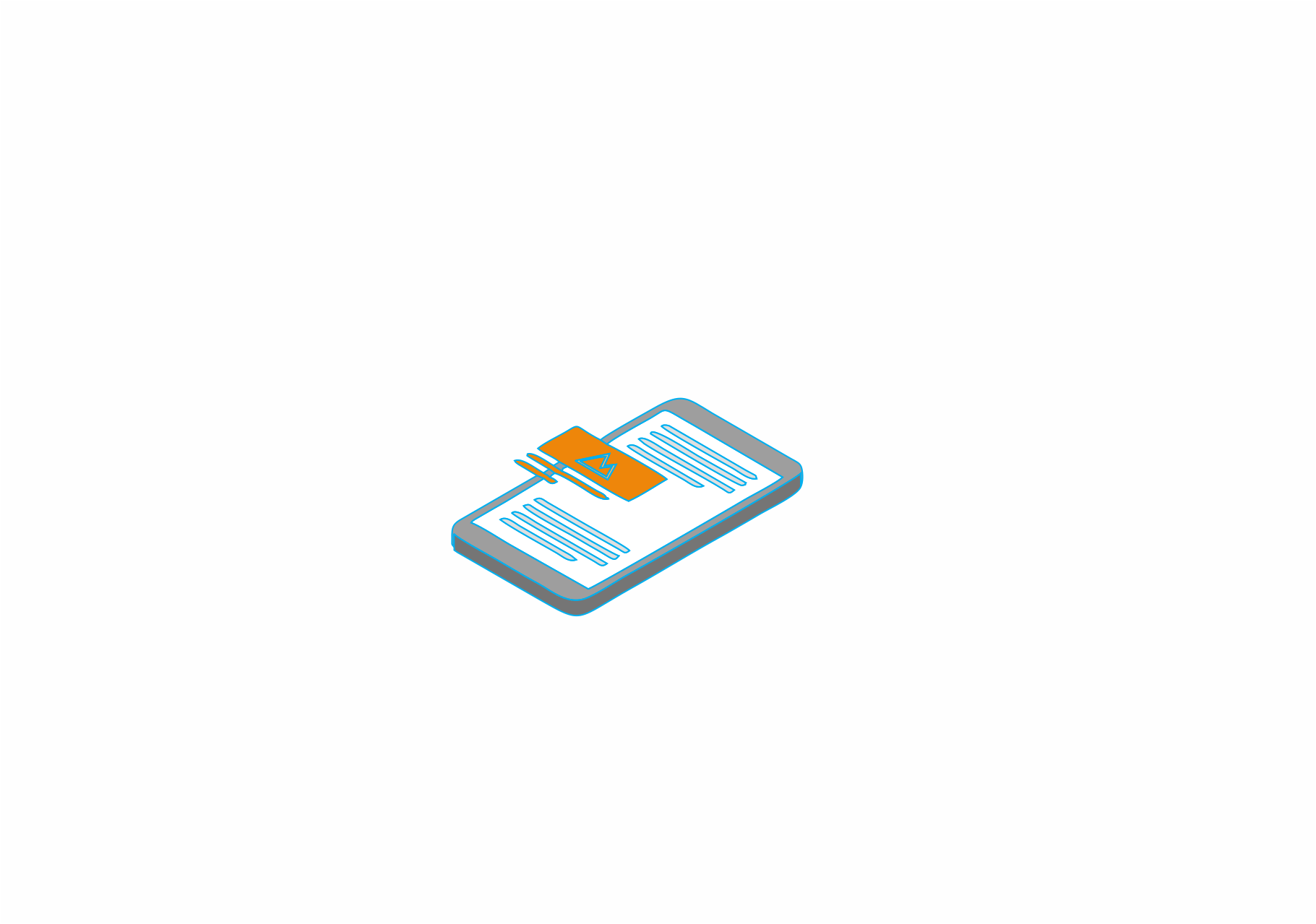





google ads management toronto Wow, cool post. I'd like to write like this too - taking time and real hard work to make a great article... but I put things off too much and never seem to get started. Thanks though.
ReplyDelete